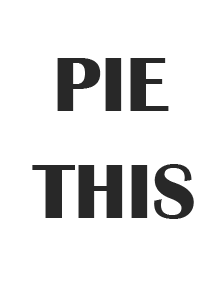Are you tired of spending half your life trying to manage your money? Then let me introduce you to the beautiful spreadsheet application from Microsoft called Excel. According to research by Acuity Training, more than half of people are self-taught Microsoft Excel users. This software can help with simple household bills to running a small business.
It’s easy to use, even if accounting isn’t your favorite activity, and everyone can find something good in it. This guide will help you learn how to use Excel for managing finances.
Here are some tips for creating a spreadsheet that will help you stay on top of your money matters.
Table of Contents
Open Microsoft Excel and Set Up a Spreadsheet
The first step is to open Microsoft Excel and set up a spreadsheet. The easiest way to do this is to click the icon for Microsoft Office or similar on your desktop or in your program menu.
You will need to make sure that you have columns for all of your income and expenses and a separate column for your savings goals. You can either add these columns manually or use formulas to add them to each row as needed automatically.
If you do it automatically, ensure to choose the right spreadsheet template. Several different online templates can help you keep track of different aspects of your business finances. Find something that works best for your needs, and stick with it!
Input Your Overall Financial Data Into the Spreadsheet
You will need to know what you spend and make every month to do this. This could be as simple as accessing your pay slips if you are employed. However, if you are self-employed, it may take some extra work to gather all of your income from various sources and put it into one place.
Once you have gathered all of your information, you can input it into the spreadsheet by adding rows for each category. You can create a column for each spending category that you want to track. It could be housing expenses, transportation expenses, food expenses, etc. Include other categories if needed. For example, if there are certain types of clothing that you purchase regularly.
You may also want to add columns for income or savings goals to be tracked separately from income or expenses.
Set Up a Budget Worksheet With the Necessary Headers
Once you have your data in the spreadsheet, it’s time to set up a budget worksheet. The first thing you should do is decide which headers to use for your categories and subcategories. For example, if you have three main categories, you would create a column for each of these categories with headers such as food, transportation, and housing. Then, when inputting your expenses into this sheet, make sure that they are categorized correctly.
List All Your Income Sources and Expenses
Input all of your expenses into Excel and make sure they are categorized correctly. Include fixed expenses and variable ones e.g., utility bills. Listing your income sources is important in creating a personal budget. Here, you’ll also identify where your money is coming from. This will help you determine how much money you have coming in and where it’s going.
Add Formulas, Functions, and Automatic Calculations
Since Microsoft Excel is a spreadsheet program that has been around for decades now, many built-in functions can help make data entry easier and faster. For example, if you want to add two columns together such as the total amount spent per month on groceries, click on one cell with the number 2 in it and drag over until there are two cells with numbers. Then hit the plus sign on your keyboard or press Ctrl+A, and the formula will automatically calculate whatever values are in those cells.
Format Cells to Make Data Clearer
You can change the colors, fonts, and styles of your spreadsheet to make it easier to understand. This is particularly useful if you want to highlight certain pieces of data, but it’s also useful if you want to use conditional formatting. Conditional formatting is when you apply a rule that changes the appearance of a cell-based on its value or other conditions. For example, you might have a rule that highlights any negative values in red. Or you could have one that highlights dates before today in green or after tomorrow in red.
Insert Charts, Tables, and Graphs
You’ll want to add charts, tables, and graphs to easily see how your finances are progressing.
Charts are a simple way to visualize data over time. Some financial tools have built-in charts that automatically update based on your information. You can also create your own in Excel using a column chart or line graph.
Tables can help you quickly see how different categories contribute to your overall spending. For example, if you want to know how much money you spend on groceries each month, it’s easier to see this in table form than by looking at individual transactions.
Finally, graphs can show trends over time for any number of variables, for instance, your net worth over several years.
Adjust Spending to Meet Financial Goals
Once you handle your spending, it’s time to adjust it to meet your financial goals. That could mean cutting back on expenses or increasing your income. If you’re behind on paying bills or have credit card debt, you might want to consider making some budget cuts. This may include canceling subscriptions, dropping cable TV, and cutting back on eating out.
If you’re still having trouble saving money, try asking for a raise at work or finding another job that pays better. You could also look into side hustles during nights and weekends.
Conclusion
Excel templates will help you manage your money in ways that are both simple, effective and convenient. Expressing your finances with data and spreadsheets allows you to record expenses, visualize your income and net worth, plan for the future, and even create goals. The best part? You can do it from anywhere using just a laptop or a phone.