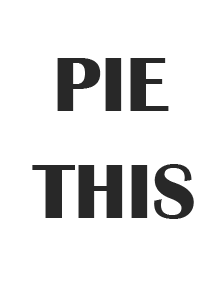CDs and DVDs which once were a prominent storage device to store important information, are now outdated enough. Given its limited storage capacity and inability to cope up with modern-day technology, the usage of CDs and DVDs has reduced significantly. However, there are still domains that use these devices.
To ensure the safety of the data stored in these devices, most people prefer and suggest taking a backup of these in images. The format of these is usually ISO, IMG, or BIN. This not just makes the data more safely saved but since all the data is saved in a single file, it becomes more feasible to be stored and to be accessed. This file can now be transferred to different devices and can be backed up several times.
As easy as this process sounds, it does raise a lot of questions in the minds of the people. One of the most common questions is that when the data was stored in the CDs and DVDs, simply inserting them into our desktops or laptops would open all the data to us, but how do we open this backed up file?

To access an ISO file, all you need to do is just mount the file in a virtual CD or a DVD (depending upon your preference and convenience) and you’ll have easy access to all its contents. Now since most of us use windows 10/8/7, let us find out the best ISO mounted for them.
Table of Contents
1. The cheapest option; Windows 10 itself:
Yes, you read it right! If you have a Windows 10, the mounting process isn’t going to cost you a single penny. Microsoft has curated Windows 10 with a built-in feature to mount an ISO file. This makes it loaded with one of the most helpful features.
If you wish to copy the file to your device, you wouldn’t have to download third-party software. All you need to do is just right-click on the file. When the dialogue box appears, look for the option that reads “Mount”. Click on it and you’re good to go. The image shall be mounted on your device.
Now the question arises, where do you find that file? You will find the file on the root of file explorer. It can be opened like any other file in the drive. If you wish to open a file on the ISO, without all the processes, you can simply right-click on it and then select “open with Windows Explorer”.
2. WinCDEmu:
We just learned that there are applications and software that can get us to mount our images on the windows software. But what if one does not have the latest version of windows? Well, you may not have Windows 10, but you definitely have WinCDEmu at your resort.
WinCDEmu is a software that is rising to new heights of popularity for the features it adorns. This application allows its user to get their images mounted on windows, with just a click. All of this is independent of what versions of the windows software you’re using. All you have to do is click on the option “Select drive and mount“ and Voila!
3. Daemon Tools Lite:
Daemon Tools Lite has been a major favorite to most users for its easy interface and less complexity. It is amongst the oldest software that allows the user to mount their ISO files on windows.
The best part about it is that as soon as you install this software on your device, all your ISO files get linked to it and you do not have to follow a lengthy procedure to open them. All you need to do is just right-click on them and select “open”, or simply double click on the image. And not just ISO, Daemon Tools Lite can mount Several other formats like VHD, VMDK, TC, TrueCrypt files, etc.
4. Gizmo Drive:
From images in ISO formats to the ones in IMG, BIN, CUE, NRG, etc formats, the Gizmo Drive can very efficiently mount files on the windows software. The best part about this application is that it is a lightweight application and therefore does not consume much space on your device. This software even allows you to mount virtual hard drive files eg, VHD, etc.
Certain features of this software that make it stand out include its ability to generate encrypted hard drive images, protect your files with a password, can mount several kinds of virtual drives, etc. Since the software provides so many options, it can be used as per one’s needs.
5. ImDisk Toolkit:
ImDisk Toolkit is popularly known for being free software, as well as an open-source ISO mounter software. It can very efficiently and easily mount countless image files without any complicated procedure and just with a few clicks. Unlike several other applications, this one can even mount hard disk volumes and floppies.
6. Virtual CloneDrive:
Virtual CloneDrive is old software and a tried and tested product. Most users have gone through it and it is regarded as one of the earliest software that allowed their users to mount software and data ISOs. However, since this software is an old one, it is in a way not as multifunctional as the new software and generally serves a single purpose. Well, it does support several formats like IMG, BIN, CUE, UDF, UDF, etc.
7. WinArchiver Virtual Drive:
There are several reasons for the WinArchiver Virtual Drive being the most popular application these days. One of the reasons is that it isn’t limited to mounting the image files but can even mount files like RARR, ZIP, 7Z, etc. Another feature of it that makes it so popular is the fact that it has the lightest applications available for the purpose.
Conclusion:
Backing up data from your CDs and DVDs isn’t such a task but it can turn into a head-smashing, when it comes to mounting the ISO and similar image files on your device. However, there are several applications available on the internet that ease the task like WinArchiver Virtual Drive, Virtual CloneDrive, ImDisk Toolkit, Gizmo Drive, Daemon Tools Lite, WinCDEmu, and Windows 10 itself.