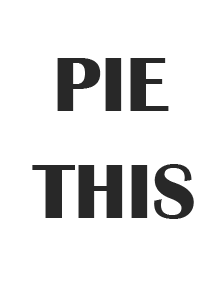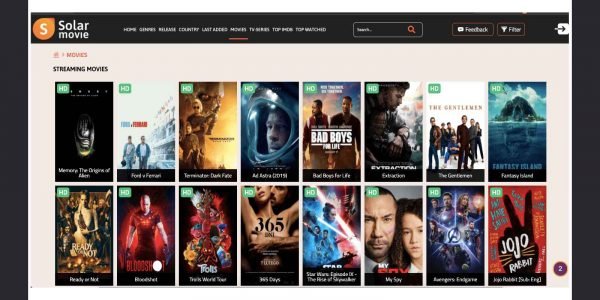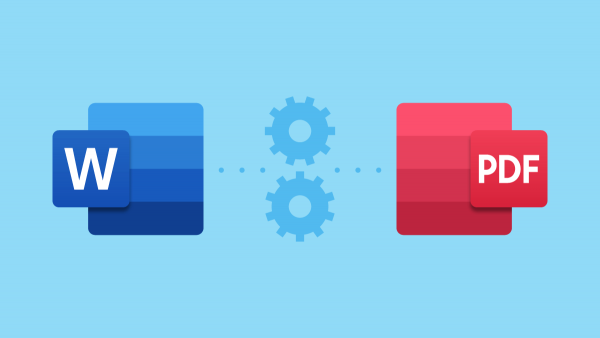If you have a pair of wired earphones and want to use them with your laptop, you’ll need to connect them to your computer. Windows 10 includes a built-in tool that makes it easy to do this.
Table of Contents
What are Wired Earphones?
Wired earphones are earphones that connect to your device via a wired connection. This means they have a cable that runs from the earphones to your phone, MP3 player, or another audio device. Wired earphones are often less expensive than wireless earphones and don’t require batteries. However, they can be more cumbersome to use, and the wires can get tangled.
What Makes Wired Earphones Different from Other Earphones?
Wired earphones are different from other earphones in a few ways. For one, they use a 3.5mm audio jack to connect to your device, while other earphones may use a Bluetooth connection. Wired earphones also tend to be less expensive than other earphones. Additionally, wired earphones generally have better sound quality than other earphones since there is no audio compression when using a wired connection.
Are Wired Earphones Applicable Only on a PC and Laptop?
There are a few different types people can choose from when it comes to headphones. One type of headphone is the wired headphone. However, some people may wonder if wired headphones can be used with other devices, such as their smartphones or tablet.
Many people believe that wired earphones are only for use with computers and laptops, but this is not the case. Wired earphones can be used with a number of different devices, including smartphones, tablets, and more.
Here’s How to Connect Wired Earphones to Laptop Windows 10:

Connect Wired Earphones to Proper Audio Port
If you want to use wired earphones with your laptop, you’ll need to connect them to the proper audio port. In most cases, this will be a 3.5mm jack. First, locate the audio port on your laptop to connect your earphones. It should be easy to spot; it’s usually a small, round hole.
Insert Earphones
Once you’ve found the audio port, insert the 3.5mm end of the earphones into it. If you’re having trouble finding the audio port, consult your laptop’s manual or the manufacturer’s website.
Adjust Your Sound Settings
Once you’ve connected your earphones, you’ll need to adjust your sound settings. To do this, open the “Settings” app and click on “System.” Then, click on “Sound.”
Select Headphones
In the sound settings, scroll down to the “Output” section. Here, you should see a list of all the audio devices that are connected to your laptop. Select the one that says “Headphones.”
Check the Sound.
Once the cables are plugged in, you should be able to hear sound through your earphones. If you can’t hear any sound, ensure that your earphones are turned on, and the volume is turned up.
If you’re looking for the best wired earphones in Singapore, you’ll want to check out Shure. They offer a great selection of earphones that are perfect for any budget. Whether you’re looking for a basic pair or something more high-end, Shure has you covered.